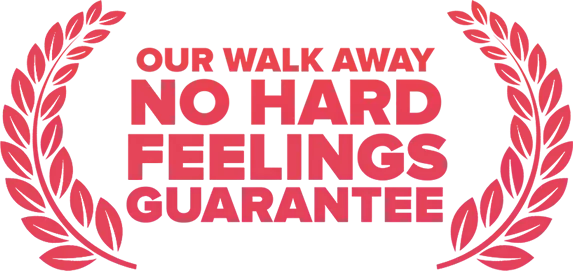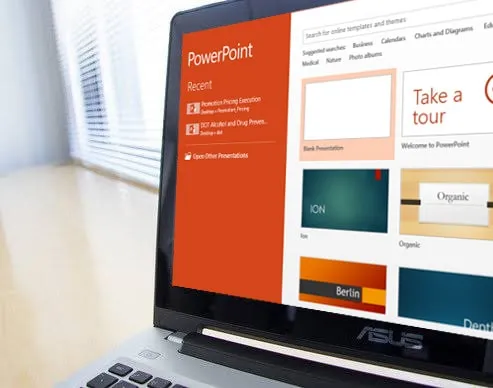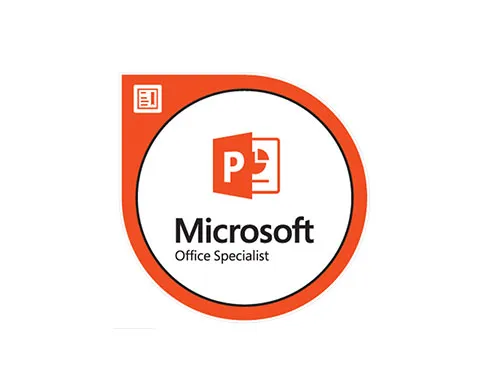PowerPoint Level 1 - Introduction
This hands-on Microsoft PowerPoint training class is suitable for beginners. You will start by learning the program's interface, then build your own presentation, adding slides, formating text, adding graphical elements, displaying data in tables and charts, and finalizing your presentation for delivery.