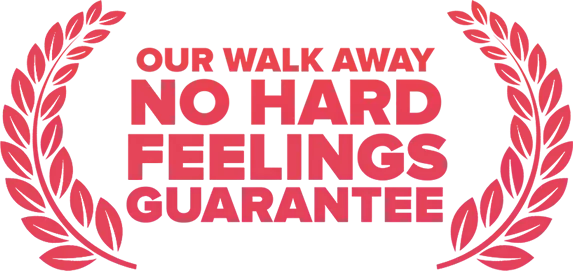Acrobat DC Fundamentals
In this hands-on Adobe Acrobat training course you will learn to create, edit, combine, secure and share Adobe PDF documents before moving on to more advanced features, such as the collaboration tools, and creating PDF forms. No prior experience of Acrobat is needed.