Opening Database Objects in Microsoft Access
For MS Access classes in LA call us on 888.815.0604.
In this Article, we will learn how to open database objects in Microsoft Access
To open any objects that are listed inside the Navigation Pane, double-click on their listing. For this example, find and double-click the Employees table:

The table will open, allowing you to view and work with its data:
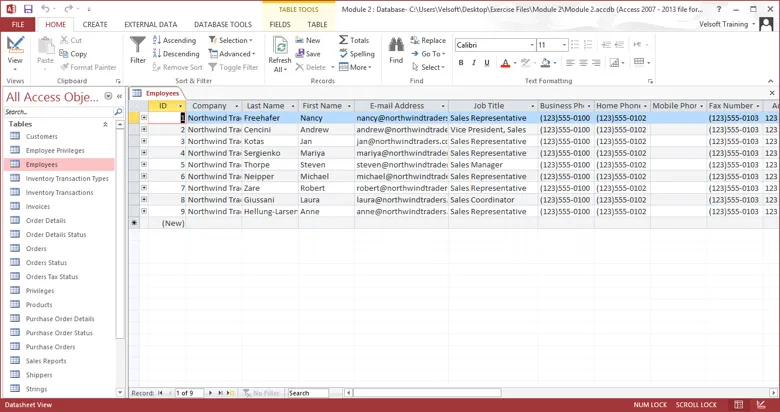
Close this table by right-clicking on its tab (Employees) and choosing Close from the menu:
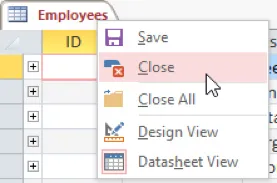
Changing the Object View
Depending upon the type of object you are currently working with, there are different ways to view it and its data. To change the view of a particular object, open it, click Home → View, and click on the view you want to apply.
For this example, open the Customers table and click Home → View → Design View:
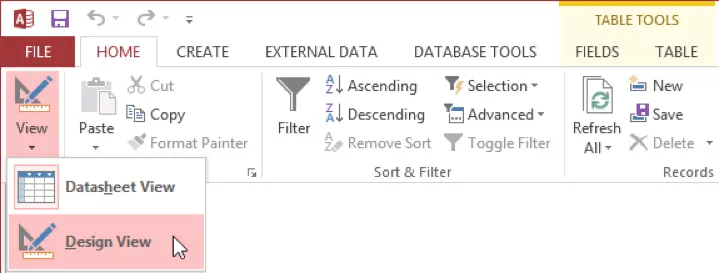
(If you are prompted to open the table as read-only, click Yes.) Design View will now be applied:
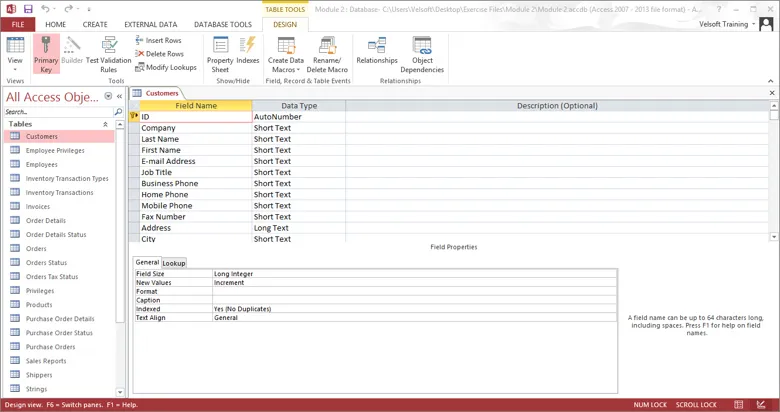
Design View lists all of the table’s fields, along with their data types and descriptions. However, you will not see the actual data records using this view. As the name implies, this view is better suited to designing your table structure than Datasheet View.
Reapply Datasheet View to this table by clicking Home → View → Datasheet View:
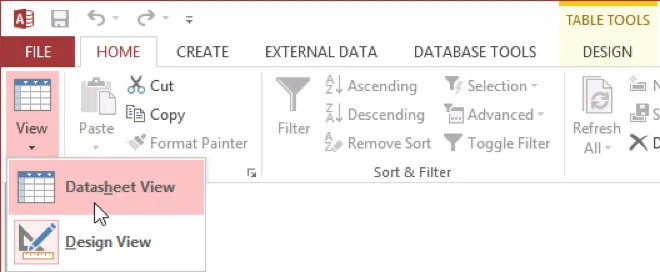
Understanding the Types of Views Available
Views differ upon the type of object you currently have open. Below is a breakdown of the possible view options you have available by each object type.
Table
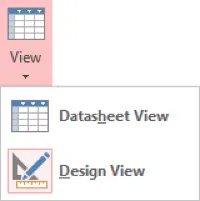
- Datasheet View displays all data in a table in a columnar view.
- Design View lets you modify the properties of a table to make it contain and display the data you need.
Form
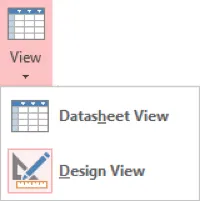
- Datasheet View is a way of showing you the table that the form references.
- Design View lets you modify the look and feel of a form as well as add different controls to perform actions.
Report
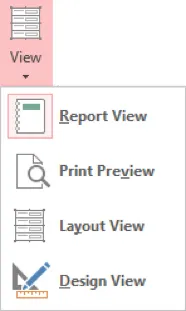
- Report View displays the contents of the report in a manner suitable for printing or presenting.
- Print Preview will show you what the report will look like if it was printed on paper using the current paper settings.
- Layout View is an intermediate step between Report View and Design View. It lets you adjust the location of objects in a report while still being able to see the data it contains.
- Design View lets you modify the look and feel of a report as well as add different controls to display data or perform actions.
Query
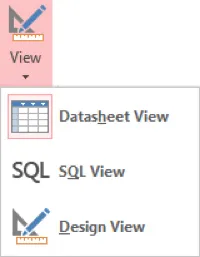
- Datasheet View displays the results of a query in a view similar to a table.
- SQL (Structured Query Language) View is a way of viewing and modifying the SQL code used to make a query. (Note: SQL editing is beyond the scope of this manual.)
- Design View lets you add and remove fields from the search as well as add criteria to retrieve more specific results.
