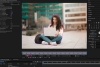Exporting from Premiere Pro and After Effects
In the world of digital content creation, Adobe Premiere and After Effects are two heavyweights. They empower filmmakers, editors, and motion graphic artists to bring their creative visions to life. However, once your masterpiece is ready, you face the crucial task of exporting it. This is where Adobe Media Encoder steps into the spotlight. In this article, we'll delve into the depths of Adobe Media Encoder, explore popular file formats and codecs, and showcase real-world export examples.
What is Adobe Media Encoder?
Adobe Media Encoder is a powerful tool that works seamlessly with Premiere Pro and After Effects. It's your go-to solution for rendering and exporting projects, offering a plethora of options to ensure your content is delivered in the best possible quality for various platforms and purposes.
How It Works
Adobe Media Encoder functions as a standalone application or as an integrated feature within Premiere Pro and After Effects. It uses a queue system, allowing you to line up multiple export jobs for efficient batch processing. Here's a step-by-step guide on how it works with Adobe Premiere and After Effects:
- Export from Premiere or After Effects: After completing your project in either software, select "File" > "Export" > "Media."
- Choose Adobe Media Encoder: In the export settings window, select "Adobe Media Encoder" as the destination.
- Configure Settings: In Adobe Media Encoder, you can fine-tune export settings, including format, codec, resolution, and more.
- Add to Queue: Once settings are configured, click the "Queue" button. Your export job is added to the queue for processing.
- Start Encoding: Hit the "Start Queue" button, and Adobe Media Encoder will begin rendering your project according to your specified settings.
Now that we've covered the basics let's dive into the world of file formats and codecs.
Popular File Formats and Codecs
H.264 (Highly Compressed)
File Format: MP4, MOV
Codec: H.264
Why Use It: H.264 is ideal for web streaming, social media, and video sharing platforms. It offers a good balance between quality and file size, making it a popular choice for online content.
ProRes and DNxHD/DNxHR (Intermediate)
File Format: MOV (ProRes), MXF (DNxHD/DNxHR)
Codec: ProRes (various flavors), DNxHD, DNxHR
Why Use Them: These formats are widely used in professional video production. They offer high-quality, visually lossless compression, making them suitable for editing and post-production tasks.
Image Sequences (TIF, OPENEXR, DPX)
File Formats: TIF, EXR, DPX
Codec: N/A
Why Use Them: Image sequences are the gold standard for preserving image quality. They are commonly used for visual effects and animation projects where every frame must be pristine.
Benefits of High-Powered Image Sequences
Working with image sequences like TIF, OPENEXR, and DPX has several advantages:
Lossless Quality: Image sequences retain pixel-perfect quality without any compression artifacts.
Flexibility: Each frame is a separate file, allowing for easy frame-level editing and adjustments.
HDR and Alpha Channel: Formats like OPENEXR support high dynamic range (HDR) and alpha channels for advanced compositing.
Export Examples
Let's look at some real-world export scenarios:
YouTube Upload (H.264): To share your content on YouTube, export it as an MP4 with H.264 encoding. Use the YouTube preset for optimal settings.
Film Festival Submission (ProRes): When submitting a film to a festival, export it as a ProRes MOV file to ensure the highest quality.
Visual Effects Shot (OPENEXR): For a complex VFX shot, export individual frames as OPENEXR image sequences. This provides maximum control in post-production.
In conclusion, Adobe Media Encoder is your Swiss Army knife for exporting from Premiere and After Effects. Choosing the right format and codec depends on your target audience and project requirements. Whether you're sharing on social media or creating Hollywood-worthy visuals, Adobe Media Encoder has you covered.
So, next time you're ready to export your masterpiece, remember to leverage the power of Adobe Media Encoder to ensure your vision shines through in every frame. Happy exporting!
And remember our Los Angeles Business and Computer Skills Training Centre offers Adobe After Effects Live Online Training, Premiere Pro Online Training, and Onsite Training for both Adobe After Effects and Premiere Pro. Simply contact us or fill out our quote form to begin your journey.