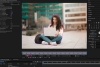The March 2024 InDesign Update: Exporting and Importing User Settings Like Never Before

Adobe's InDesign has always been the crème de la crème of tools for designers and publishers across the planet, providing unmatched capabilities for designing everything from glittering brochures to compelling magazines. There is, though, something new on the horizon that is going to take your InDesign experience to a new level of delightfulness and productivity— the new March 2024 release brings you the highly-awaited functionality of exporting and importing user settings! This is not something you would be jumping up and down over, you would think, yet for a great many of us, this functionality has been a long time in coming.
Saving your Favorite InDesign settings
Imagine you've spent countless hours getting your InDesign settings just the way you need it to be. Your preferences, workspaces, menu sets, shortcuts, and glyph sets are all just right for you to work. Then you get a new computer. The thought of having to set everything up again from scratch is daunting, isn't it? Fear not, InDesign 2024 is here to save you (and your time)!
The New InDesign Update as of March 2024
Exporting Your Settings
- Navigate to File > User Settings > Export User Settings.
- Choose your desired location (also known as saving location) and name your settings. By default, your settings will be named IDSettings_<version><locale><platform>_<date (YY_MM_DD)>.
- Hit Save and view your personal InDesign settings all packaged up in one neat, transportable file.
Importing Your Settings
- Bring your custom settings to any other InDesign application wherever you are.
- In the new application, open File > User Settings > Import User Settings.
- Select the settings file you've already saved.
- Click Restart Now. InDesign will load all of your settings and preferences, redisplaying your personalized workspace(s).
A Few Caveats on the New Update
While the ability to import and export user settings is nothing short of wonderful, there are a couple of instances in which this won't be possible:
- If your settings were exported in a different location than you are importing them to.
- If the settings are from a future release of InDesign.
- And lastly, if you're switching between different operating systems.
Also be aware that a few settings, like Interface options and Clipboard Handling, will reset to their default settings when you import them. This is a small step for InDesign to take, ensuring you have a smooth ride.
Navigating the Constraints
Even the most powerful features have their limits. Some settings, including live screen drawing, UI scaling, and certain type preferences, will revert to their defaults upon import. But don’t worry—your workflows and shortcuts will remain intact, ready to be unleashed on whatever new project comes your way.
Embrace the Future of Design with InDesign 2024
The introduction of import and export user settings in InDesign 2024 is a designer's dream. Picture having a portable studio that you can set up wherever and whenever you need it, with just a few clicks. Say goodbye to time-consuming setup every time you switch devices or update your software.
With this new release, Adobe InDesign is not only an exceptional design and publishing tool—it is now a more personalized and user-friendly platform for creatives around the world.
Our Los Angeles Business and Computer Skills Training Centre offers online InDesign Training. Simply contact us or fill out our quote form to begin your journey.