Sorting in Microsoft Word
In a document, you might need to arrange a list of single line items, a group of multiple line paragraphs, or the rows of items in a table into alphabetical or numerical order. Word lets you sort lines and paragraphs of document text and rows of table information into logically defined sequences.
Need training in Microsoft Word, we offer onsite training countrywide and public Word classes in Los Angeles.
Sorting Lists and Paragraphs
By default, Word sorts the entire active document when you sort standard text. Text is separated into individual sort items at each hard return, and items are sorted by the letter(s) or word(s) that appear at the beginning of each.
If you want to sort only a portion of the document, such as a list or a group of paragraphs, select the desired text before you begin the sorting process. Then, on the Home tab, in the Paragraph group, click Sort. Word opens the Sort Text dialog box, in which you define the desired sort options.
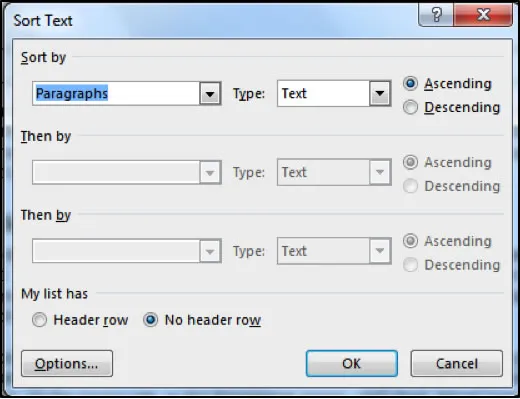
Method
To sort lists and paragraphs:
- If desired, select the text to be included in the sort.
-
From the Home tab, in the Paragraph group, choose Sort.

- In the Sort Text dialog box, in the Sort by list box, make sure Paragraphs appears.
- In the Type list box, make sure Text appears.
- Select the desired order option button.
- In the My list has area, select the appropriate header option button.
- Choose OK.
See Keyboard Shortcuts for Word
Sorting Tables
You can sort rows of table information by any column in the table. You can perform a table sort by a single column in a table very quickly. Place the insertion point in the column you want to sort, then under Table Tools, on the Layout Tab, in the Data group, click Sort. In the Sort Dialog box select Sort Ascending or Sort Descending button, select if your list has a Header row or No Header row, and then click OK.
To sort an entire table, move the pointer over the table until the table move (+) handle appears. Click the table move handle to select the table you want to sort. Under Table Tools, on the Layout tab, in the Data group, click Sort. In the Sort dialog box click the Sort by button and select the column you want to sort by, then select Sort Ascending or Sort Descending button. You must also select if your list has a Header row, or No Header row. When you do this, Word immediately sorts the table by the column you have chosen.
Method
To sort a table by a single column:
- In the document, select the entire column you want to sort by
- Under Paragraph, on the Home tab, in the Data group, click Sort
- Decide if you want to Sort Ascending or Sort Descending
- In the My list has area, select the Header Row option button if the table contains a header row
- Choose OK.
